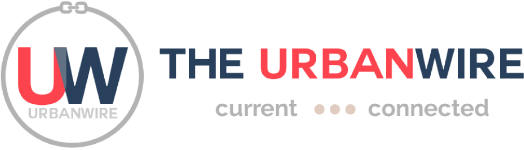5. MagSafe

When it was popularized:
Introduced in 2006 by Apple, the origin of MagSafe traces all the way back to 2001 for…… deep fryers?
What it does:
It’s a power connecter that connects to the Macbook magnetically, so when you fall over the power cord, you don’t rip it right out of the Macbook and damage the power socket.

The result of clumsiness.
Why it’s being honored:
It’s one of those things that seems so obvious when you look at it, but only been in use for 5 years.
I can’t even recall how many people I’ve seen trip over laptop power cords in lecture theaters, and the MagSafe power connector is the only reason that their laptops are still in working condition.
The AppleCare store is just happy that nobody comes to them with a damaged power socket due to their clumsiness, since repairing the damage is a mind numbing 50-step procedure.
4. Virtual Desktops

When it was popularized:
The virtual desktop was first designed and coded in 1986, but was popularized by Mac OS X Leopard’s Spaces feature.
What it does:
It’s like having 4 screens at once! You can use one virtual window to surf sites, another to do photo-editing, another to do work in a word document. Like tabbing, virtual desktops minimize the clutter and lets you focus on the task at hand (yes, I know how ironic I sound, considering tabs and virtual desktops encourage you to multi-task).
Why it’s being honored:
I’ve already extolled the virtues of being able to multi-task easily and getting rid of clutter, but there’s another particular reason why I use Spaces everyday.
And that is…… to pretend that I’m working and change to a screen with a word document every time the boss walks behind me. I swear on my firstborn it works every time.
3. Private Browsing

A.K.A., porn mode.
When it was popularized:
First popping up in Mac OS X Tiger’s Safari, the feature became commonplace across the major web browsers, when the major corporations realized that “40 million Americans regularly visit porn sites”.
What it does:
Private browsing, or more commonly known as “porn browsing”, is a mode that you can switch to whenever you feel like surfing sites that are…. a little dubious in nature. Naturally, it would not be wise to get caught surfing such undesirable sites and Private Browsing mode can be switched on so your browser doesn’t save cookies, history or any data from the websites you visited while in private mode.
Why it’s being honored:
Apple’s main site suggests Private Browsing to be used for shopping online and checking bank accounts while using a public computer, but let’s face it, how many people do you think actually used this feature for something that innocent?
Imminently useful when you can’t delete the entire browsing history of the computer you are surfing on, privacy mode is a triumph for porn viewers everywhere, especially office workers.
2. Smart Location Bar

When it was popularized:
Firefox 3.0
What it does:
Mozilla can explain way better than me, so I’ll just quote them.
“Type something into the Location bar, and the autocomplete drop-down will show matching sites from your browsing history, as well as sites you have bookmarked and tagged. Matched terms are highlighted, making the list of results easy to scan. (For example), typing aw into the Location bar brings up a list of visited and bookmarked pages for away and awesome.”
Why it’s being honored:
Not everyone has the superpower of remembering exactly which website they were at last week, where they saw a video of a cute monkey driving a tank, for instance.
With the Smart Location Bar, or “AwesomeBar”, you can just type in key words like “monkey” and “tank” to get the video you were looking for, instead of remembering which website it was from.
1. Selective Screenshot

When it was popularized:
Mac OS X’s screenshot feature.
What it does:
The ability to take a screenshot has been in all operating systems for a long, long time, but in the Mac however, you can select exactly what you want to screen grab. With Cmd-Shift-4, you can choose specifically which area of your screen you want to screenshot.
Why it’s being honored:
Oftentimes, I need to take a screenshot for work purposes, like this particular article about Mac OS X Lion. Let’s say you’re working in Windows. You’ll have to press the Print Screen button on your keyboard, open up Photoshop, paste the image, and then crop out the specific part you need. With Mac’s selective screenshot, you just need to press the keyboard shortcut, and the image is right there on your desktop already cropped, without needing to open up the eternally slow and cumbersome Photoshop.
There’s so many other shortcuts too, like pressing Space after Cmd-Shift-4, to capture a screenshot of a particular application window, like your web browser, word document, etc.