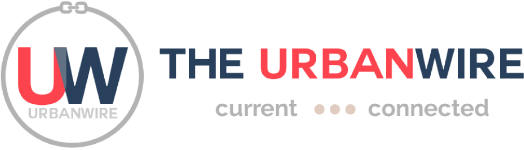We recommended five useful Chrome extensions for students last month. Now, here are five other useful extensions for you if you are using the Safari browser.
To add an extension on Safari, go to the menu bar at the top of your screen, click on Safari, then Safari Extensions. This action opens up the App Store which will direct you to the Safari Extensions page.
- Momentum
Momentum is a dashboard that features a new inspirational quote and background every day. In the dashboard, you can type in a daily goal or focus and fill up a to-do list to track your tasks for the day. Favourite links can also be added to the list so that they can be accessed easily.
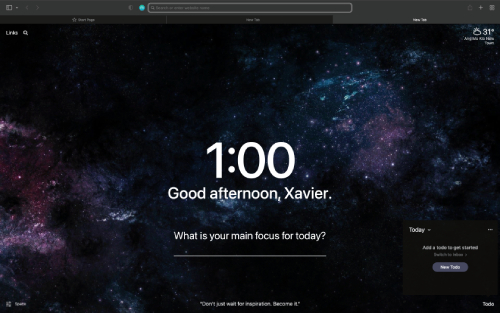
Screenshot from: Momentum.
While Momentum is free to use, premium plans are also available on Momentum’s website and cost $6.67 per month or $53.82 per year. These premium plans include customisation options such as menu colours and fonts.
- Save to Pocket
Save to Pocket allows you to save web pages, PDF documents, articles, videos and images into a library for future reference. You can also tag items when saving and viewing to organise your saved content.
Save To Pocket also syncs all content saved across most devices and browsers so that you can view your saved items at your convenience.
You can highlight text when reading your saved articles using Save To Pocket’s viewer and can make up to three highlights per article.
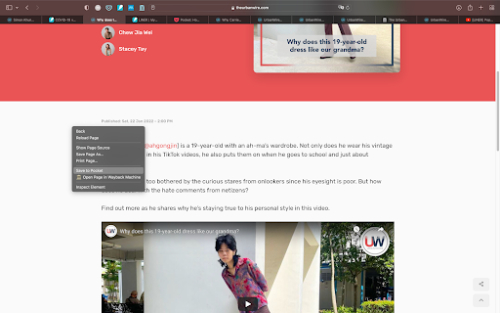
Save to Pocket also has monthly and annual premium membership plans that can be purchased on Save to Pocket’s website for $7.22 per month and $65.80 per year respectively. Additional features include premium fonts and unlimited highlights.
- LINER
The freemium extension LINER is a digital highlighter for web pages, YouTube videos and PDFs. This tool lets you highlight selected texts so that you can zoom in on specific paragraphs and sentences.
LINER’s free version allows you to make up to 15 highlights per page. A feature for annotating highlights is also available – you can type notes conveniently and make up to three annotations per page.
You can view your highlights in LINER’s website and sort them according to tags. These functions are also available for YouTube videos where you can highlight a specific frame of the video and take notes.
To highlight text, click and drag the cursor along the desired text. Release the click and a highlighter icon will appear. Click on the highlighter and it will highlight the text.
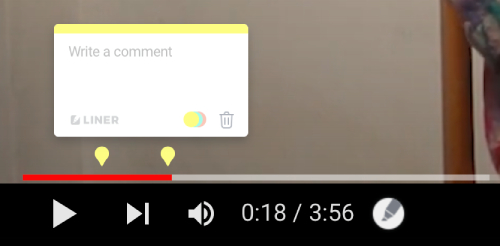
LINER also recommends you content related to your highlighted text. This feature may be useful for you if you’re doing research as it helps you find relevant content quickly.
Highlights of other LINER users can also be seen, with previews being available in Google and YouTube. By default, highlights are private. However, you can make them public too.
To do so, you will first need to log into your account on LINER’s website and click on the “My Highlights” section. Then, click on your desired highlight and then on the lock icon to make the highlight public.
LINER’s paid edition includes customisation options such as additional highlight colours and add-ons such as unlimited highlights and annotations per page and more recommendations per highlight.
You may purchase the premium version, which costs $161.48 annually, by logging into your account on LINER’s website, clicking on your avatar at the top of the website and then on the Go Premium tab.
- Mendeley Web Importer
Mendeley Web Importer is a free extension that allows you to import references and meta data from websites and documents such as PDF files into a library for future reference.
To import a reference, click on Mendeley’s Web Importer’s button located on Safari’s toolbar. A popup menu will appear at the right side of the Safari tab and you can select the references you want to import. After selecting the references, click on “Add to Mendeley” to import the references into the library.

To view your previous references, click on the “View Library” button located at the bottom of the pop up menu to open up your reference library.
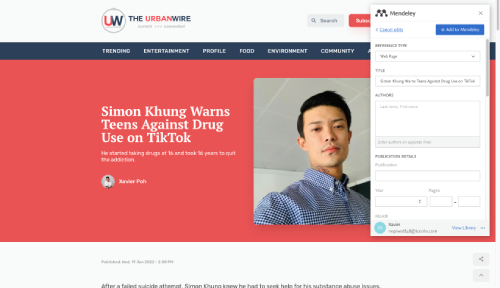
The extension also scans the website databases for any available PDF files of the references. This function can help you save time finding files from academic literature.
- Wayback Machine
Wayback Machine lets you look at previous versions of websites that are saved in a digital archive. With this free extension, you get access to old versions of websites and webpages that are defunct.
Whether it is for an essay or research article, this extension may be useful when you need to access a website link that has an 404 error message or was removed. Wayback Machine grants you access to archived versions of the website to retrieve the information you need.
To look at a website’s archive using this extension, click on the Wayback Machine icon on Safari’s menu bar and click on the site map tab. A pop up menu will then appear. Web pages can be saved into the archive by clicking on the “Save Page Now” button.
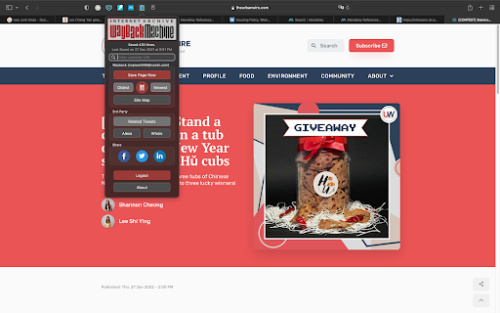
Site maps of all archives in a website are also sorted in chronological order so that you can find specific archived web pages. To access the site map, click on the “Site Map” button and a chart showing the archives will appear.
We hope these five extensions will help you become more productive in your school work!
Proofread By: Ruth Loo Hui En and Tay Yi Ling Stacey